In LMC 8.4 Night Sight Mode is an amazing mode that helps you to take better photos in low light. It uses advanced techniques to capture brighter, clearer images in dark situations like nighttime without light or low-light indoor areas. This model has been specially designed to address the difficulties of taking beautiful shots in limited lighting conditions.
When you run Night-Sight mode, you will see that the camera automatically changes its settings to enrich photos taken in low-light areas by increasing overall brightness, detail, and color accuracy. As a result, images come out clear and well-defined.
When you want to capture captivating night outdoor scenes, crowded urban landscapes, or indoor activities that need natural light instead of a flashlight, LMC 8.4‘s Night Sight mode is the app to use as it lets you to take amazing photos in dark areas without using a flashlight or any extra light sources.
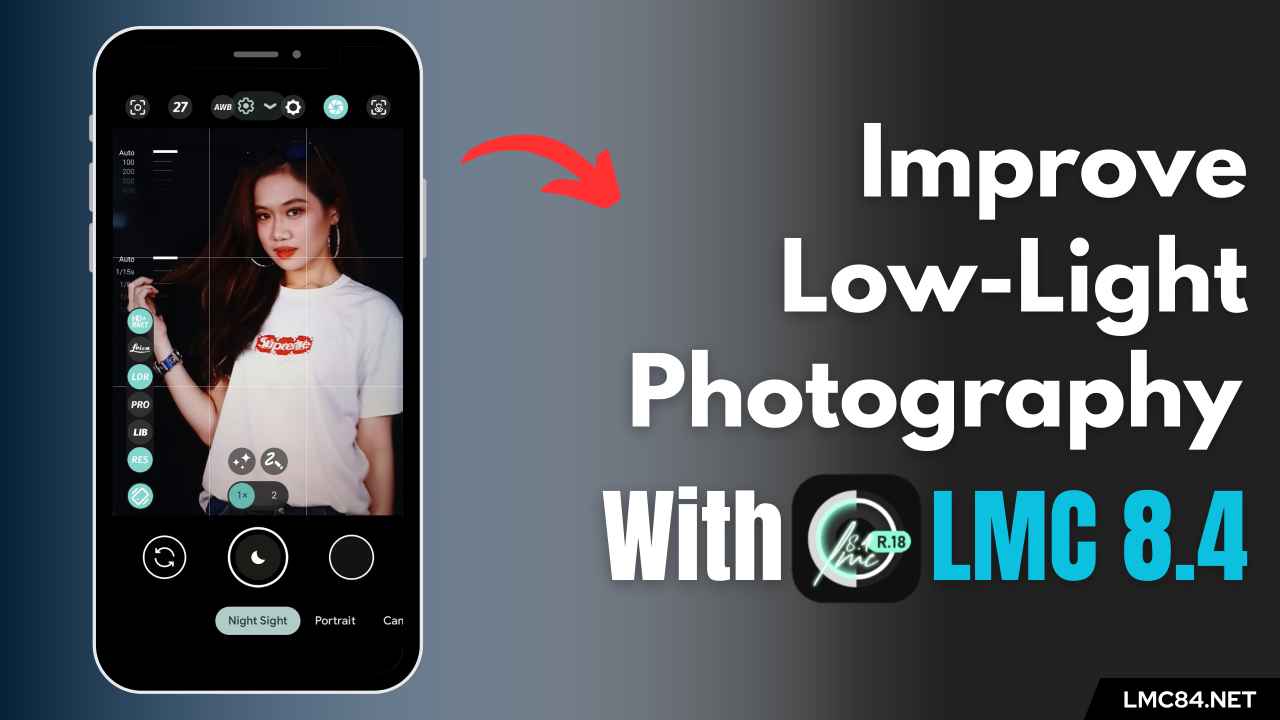
How Does Night Sight Mode Work?
When turning on the Night Sight mode, it adjusts various camera settings considering the present lighting conditions. You might have night sight mode in your phone’s default camera app but it never works properly because the working process for night mode in the LMC 8.4 camera app is very different from other apps. LMC 8.4’s night sight mode commands the camera shutter to slow down the shutter speed allowing the camera to capture more light and provide a brighter and more sharped image as output.
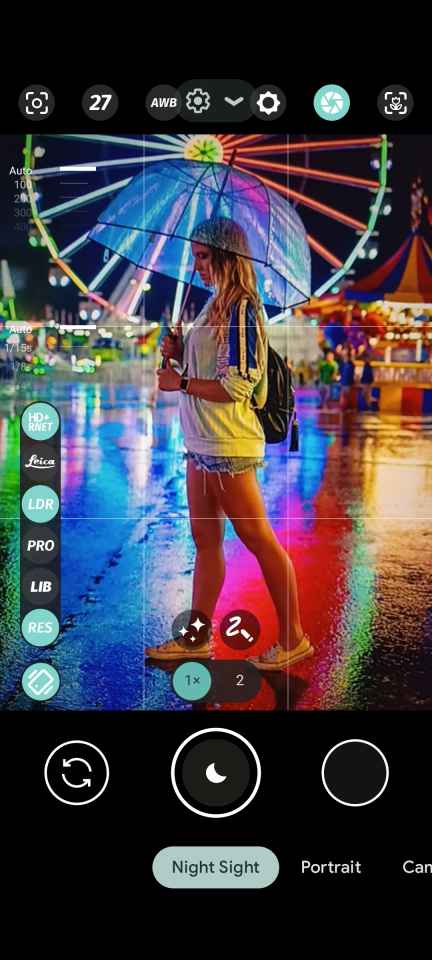
How to use Night Sight Mode in LMC 8.4?
To use Night Sight Mode in LMC 8.4, follow these steps:
- Open the LMC 8.4 Camera app on your Android phone.
- Look for the Night Sight Mode option by swiping left to right a few times.
- Simply click on the Night Sight Mode that shows on the screen.
- Once you select Night mode, the app’s camera will automatically modify its settings for low-light photography.
- However, when you take photos and videos, you can also edit manual settings like ISO, exposure, and white balance for more improvement.
- Hold your device properly so its camera doesn’t shake.
- Press the shutter button and keep the device steady until the picture is captured for a clear photo.
- After clicking the photo, check it on your device’s screen, and be assured that you won’t need to make any further retouches.
- You can save it on your device’s gallery, once you are happy with the photo.