If you like taking photos that look real and not edited, then the LMC 8.4 Camera App is a great tool. It’s a special camera app for Android that lets you change many settings to improve your pictures. But to take photos that look natural, like what you see with your eyes, you need to adjust the settings correctly. In this article, we’ll explain the best settings in LMC 8.4 for natural-looking photos.
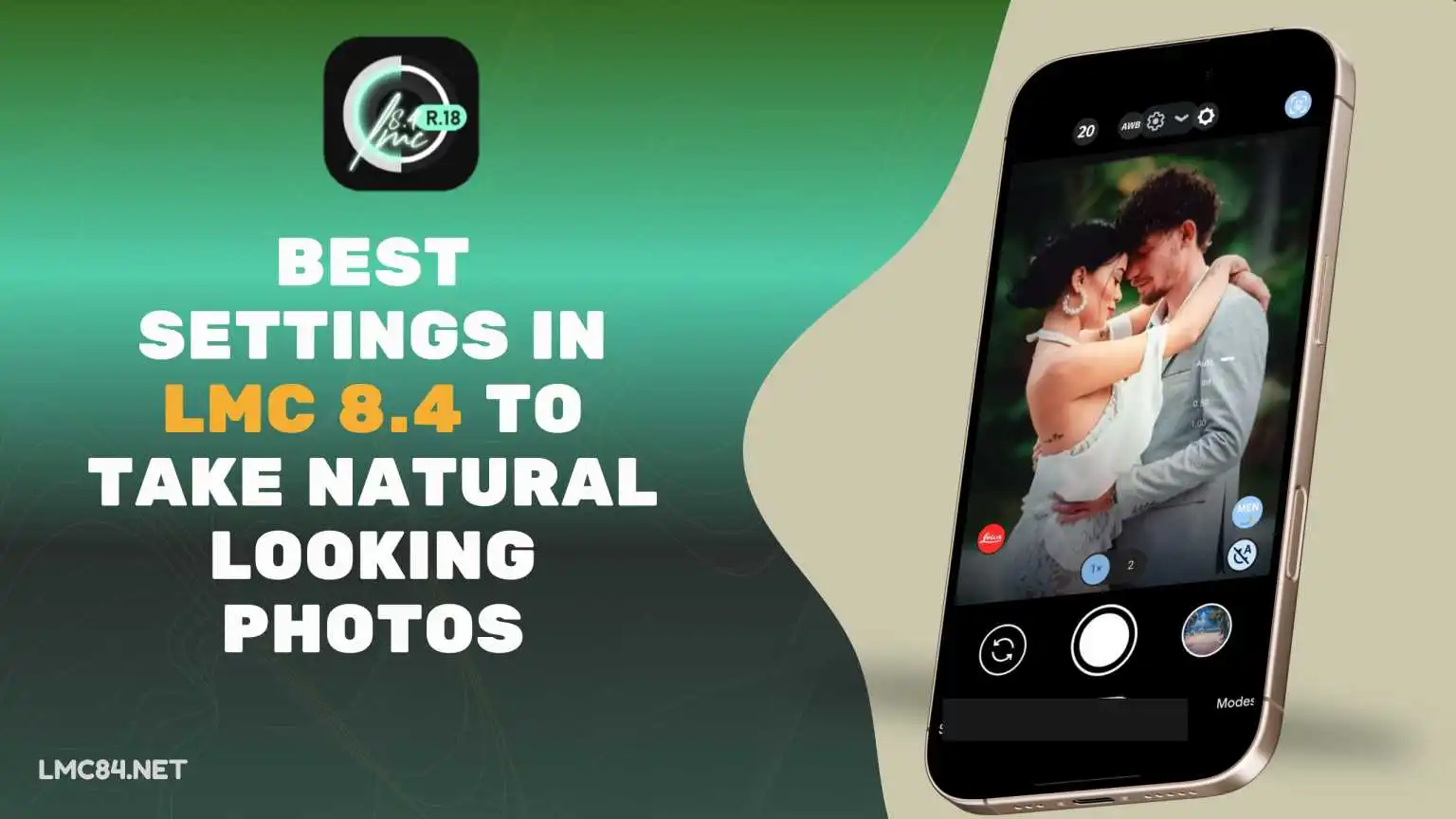
Settings to Capture Natural-Looking Photos in LMC 8.4
Use HDR+ Enhanced Mode
This setting helps balance the light in your photos. It makes sure your bright areas aren’t too bright and your dark areas aren’t too dark. Go to the app settings and choose HDR+ Enhanced for more realistic images.
Set White Balance to Auto or Pixel AWB
White balance controls how warm or cool your photo looks. Choose Auto to let the app adjust it for you, or use Pixel AWB if you want more accurate colors. Avoid custom settings unless you know how to use them.
Turn Off Face Retouching
Face retouching makes skin look too smooth and fake. To keep your selfies looking natural, turn off this setting. Tap the face icon on the camera screen and set Face Retouching to Off.
Keep Sharpening Low
High sharpening makes photos look fake. Go into Advanced Settings and set Sharpening to Low or Off. This will keep textures like skin and trees looking real.
Use Natural Color Settings
Some color settings make your photos too bright or colorful. For natural results, go to Color Settings and choose Natural or Pixel Color. These settings will keep colors close to what you actually see.
Turn Off Motion and Auto Exposure Tracking
These features can change the lighting and focus in your photo while you’re taking it. This can make your photos look uneven. Go to settings and turn off Motion and AE Tracking for a steady result.
Use the Main Camera (1x Zoom)
Always use the main lens for the clearest and most natural pictures. Don’t zoom in unless your phone has a real telephoto lens. Digital zoom can make photos blurry and unrealistic.
Lock Focus and Exposure
If you tap and hold on the screen before taking the photo, you can lock the focus and brightness. This helps keep everything looking just right. Use the slider that appears to adjust brightness if needed.
Adjust Noise Reduction
Noise reduction helps in low light but can remove details in normal light. Use Low or Medium noise reduction during the day. Only increase it if you’re taking photos at night.
Quick Tips for Better Photos
- Clean your camera lens before shooting.
- Hold your phone steady or use a tripod.
- Try taking photos during sunrise or sunset for soft, natural light.
Final Words
LMC 8.4 gives you more control over your smartphone camera than most default apps. If you want your photos to look natural and true to life, these simple settings will help a lot. You don’t need to be a pro photographer, just make small changes and see how much better your photos look.